My Mid-2019 Developer Workstation
When I started working at Stack Overflow back in 2016, I got a Dell XPS 15 9550, along with a TB16 Thunderbolt Dock. This setup served me well, especially after upgrading the SSD to a 1 TB Samsung 960 Pro. However, all good things must come to an end, and in my case, it was the TB16 Dock that just died after 2 years of near constant usage. Since the Laptop is still doing well, getting a new TB16 or a WD19TB would have been an option.
But technology has advanced, and the time to recompile and start the Stack Overflow application pool was almost 2 minutes - not terrible, but when switching branches a lot, it's easy to lose focus when compiling a few times in a row. Also, I'm running 4 monitors, and that required a separate USB Graphics card alongside the dock. A hardware refresh was overdue anyway, and so I looked at Nick Craver's Desktop Build and made a few adjustments.
Here's the list, then I'm diving into the reasoning:
- Intel Core i9-9900K Processor
- Noctua NH-D15 Cooler
- Gigabyte Z390 AORUS Ultra Mainboard
- 2x16 GB Corsair Vengeance LPX DDR4-3200 CL15
- 1 TB Samsung 970 Evo Plus
- Geforce GTX 1660 Graphics Card
- Corsair HX750 80 Plus Platinum Power Supply
- Corsair Carbide 275R Mid-Tower Case
- Noctua NF-S12A PWM Case Fan
- Windows 10 Pro 1903
- 4 Monitors (Screen scaling is 100% on all)
- Dell U2715H @ 2560x1440
- Dell U2515H @ 2560x1440
- BenQ PD2500Q @ 2560x1440
- LG 25UM58-P @ 2560x1080
- Club3D VESA Certified Display Port 1.4/HBR3 cables
- Logitech MX Ergo Wireless Trackball
- No-Name 87-Key Mechanical Keyboard
- Hyper-X Cloud II Headset
- Logitech C930e Webcam
- CyberPower CP685AVRG UPS
- Various VESA Mounting arms to hold the monitors
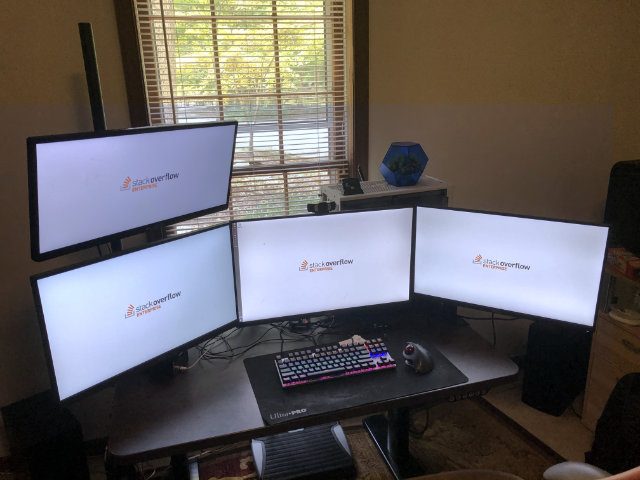

Intel Core i9-9900K Processor
When building a PC, the biggest choice these days is the CPU. Thanks to AMD's phenomenal comeback with their Ryzen CPUs, we got some real competition going on, and are thus really spoiled for choice. There isn't really a bad choice, though it can feel like there are.
There are basically three main contenders:
- Intel 9th Generation Coffee Lake on Socket LGA1151 Revision 2
- AMD Ryzen 3xxx (Zen 2) on Socket AM4
- AMD Ryzen Threadripper on Socket TR4
There is also Intel's HEDT Platform (LGA-2066), but I can't think of a reason to choose that one over one of the three above. If you feel that you want the extra cores and decide against Threadripper or Ryzen 9, at least wait for Cascade Lake Xeon-W's.
My toolset mainly consists of Visual Studio 2019, IIS, SQL Server 2017, Redis, Elasticsearch. Even though Visual Studio is externalizing a lot of tooling, Single-Threaded performance still matters a lot, and there's not too much use for higher core counts. So Threadripper isn't really worth the extra expense, since there is simply not enough I/O going to to justify that amount of parallelization. If your environment benefits from parallelization and wants Cores, Cores, and more Cores, then obviously my observations don't apply.
Anandtech just did their Review on Ryzen 3xxx, though unfortunately it doesn't include the Chromium compile benchmark that they used to have. Still, looking at the 9900K compared to the 2nd Gen Threadripper and Zen+ Ryzen 2xxx, it's clear that for this workload, the 9900K shines and is overall the best single-thread CPU on the market right now. Cache Latency is also a bit better, though I doubt it makes much of a difference.
But AMD's Zen 2 is right there up with it. The 12c/24t Ryzen 9 3900X costs the same as the i9-9900K, and the Ryzen 7 3700X is the absolute price/performance king right now, with 8c/16t and a suitable cooler for $329. There are some initial BIOS Bugs and other early adopter issues, but just like the original Ryzen and Threadripper, I have 0 concerns that those will be resolved by the end of the year.
There's really not too much of a wrong choice here: I believe that the Core i9-9900K is the best overall Desktop CPU right now, but it's about $500 without a cooler and gets crazy hot (though that's because it's unlocked and runs at 4.7 GHz on all Cores by default).
The Core i7-9700K lacks Hyper-Threading, but is about $100 cheaper. The Ryzen 9 3900X is a serious contender for best overall CPU, and the Ryzen 7 3700X might just be the best bang for the buck. Heck, even if you buy a Core i5-9400F for $150 or so, you're getting an excellent CPU.
You might get some good deals on the older Ryzen 7 2700X or Core i7-8700K, but I feel that paying a little bit extra for Zen 2/Coffee Lake 9th Gen is worth it.
FWIW, a complete rebuild and application pool startup takes about ~45 seconds now, down from ~120 seconds. So I'm really happy with this upgrade.
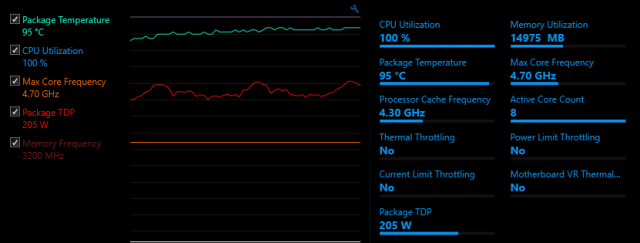
Noctua NH-D15 Cooler
The Core i9-9900K is specified as 3.6 GHz Base Frequency at 95W TDP, but that's really not how you want to run it. Most BIOSes let it run unbounded, as fast as possible by taking in as much Power as possible. And that power generates a lot of heat that needs to be dissipated. Most of the time, the CPU is running within reason (~30-40W), and even when compiling it only spikes up to ~110W briefly. Mainly because compiling .net Code is still not using all the cores, and because it's just not running long enough anyway.
However, it is possible to hit higher TDPs (I think 225W is a good estimate for a cooling system), and you don't want to pair a $500 CPU with a $10 OEM Cooler. Unlike the 8th Generation Coffee Lake, the 9th Generation doesn't need to be delidded to get acceptable cooling, although it might help - I didn't bother, I just want it to run stable with little hassle.
One very popular option are All-in-One (AiO) Water Coolers, like the Corsair H150i or (for smaller cases), the H115i. These are both excellent choices, but Noctua's NH-D15 is mostly up to par with most AiO's. It's probably the best air cooler on the market, along with the beQuiet's Dark Rock Pro 4 (performance is very similar).
The advantage of an air cooler is that it's less maintenance, but at the cost of a huge footprint. The NH-D15 can be rotated 90 degrees and the fans can be mounted on either side of each tower in any orientation (push/pull), but you still need to be aware of RAM clearance and case size. An AiO gives you more flexibility.
The best option of course is a custom loop, but that's not exactly plug and play and thus left for people with more desire to squeeze out every last inch of performance. The NH-D15 is relatively easy to install for how big it is, quiet unless needing to deal with 200W TDP, and the cooling performance is awesome.
Gigabyte Z390 AORUS Ultra Mainboard
With the i9-9900K, the motherboard matters a lot. Specifically, you want a Mainboard with VRMs that can handle the TDP unless you like throttling. There is a list of Z390 Mainboard VRMs on the internet, and from running another 9900K on an ASRock Z390M Pro4 I can attest that throttling due to VRMs is a thing.
The Z390 AORUS Ultra has a great VRM Setup, one that's also shared by the Z390 AORUS Pro/Pro Wifi. Apparently, the Z370 AORUS wasn't that great, but I have no experience with that one.
Other than that, it's just a nice board. Integrated I/O-Shield, which should really be the standard for all boards, so nice. M.2 Slots with heatsinks, Diagnostic Numeric LED display, built-in ac WiFi and Bluetooth 5.0.
It's not as expensive as the high end boards (like the various ASUS Maximus XI), though it is more expensive than the lower end boards.
As to whether you need a Z390 or could go with a Z370 or B360 - no opinion, really. Z390 Boards will have a BIOS that's compatible with 9th Generation Coffee Lake, no need to maybe get an older CPU to upgrade the BIOS or something like that. And since the 9900K is unlocked and meant to run at turbo speed, it makes sense to use a high-end chipset.
2x16 GB Corsair Vengeance LPX DDR4-3200 CL15
Nothing too exciting about the memory. 2 modules because of Dual Channel. The 9900K supports 128 GB RAM when using 4x32 GB Modules, but even with VMs, I don't need that much memory on my Developer Workstation. 32 GB is plenty, and I have an easy upgrade path to 64 or 96 GB by just adding another 12 or 32 GB pair. (It's possible to mix 2x16 and 2x32 GB RAM and still mostly retain dual channel, as long as each memory channel has the same capacity, 48 GB).
The 9900K supports DDR4-2666 RAM and I don't plan on overclocking (stability is #1 priority), so technically it's overkill to go with DDR4-3200 RAM. But the price difference was negligible, and if I upgrade to a CPU that does DDR4-2933 or DDR4-3200, I can still use this RAM.
1 TB Samsung 970 Evo Plus
Of course, a SSD is a must, and a PCI Express 3.0 x4 NVMe SSD is definitely much preferable to a SATA SSD. I only really need 1 TB, and no need for a separate OS/Data disk. The Samsung 970 Pro would be the best choice, but the price difference is pretty significant. The 970 Evo Plus offers an excellent price/performance ratio, comes with 5 years warranty, is rated for 600 TB writes, and ridiculously fast.

Corsair HX750 80 Plus Platinum Power Supply
Regardless if you're building a $200 or $2000 PC, you don't want to get a crap power supply. Technically, 750W is way more than what I need (~500W would be closer to my need), but most of the better power supplies start at 650 or 700 Watts.
The HX750 is modular, which is nice for a computer that basically has nothing in it - it's all on the motherboard, plus the graphics card power. No other peripherals and the like. It's also 80 Plus Platinum, which is definitely good on a system that runs for 8 hours a day. And 10 years warranty is a nice extra.
Corsair Carbide 275R Mid-Tower Case
There are many great cases to choose from. But most of the nicer ones have tempered glass, which is a terrible idea. Not something that I want in my home or office computer.
The Carbide is a nice looking case, has an acrylic window (finding a nice case that supports full size ATX boards, doesn't have a window at all, and isn't ridiculously expensive is really hard these days), and the white color is a nice change from the default black. It also comes with 2x 120mm fans already and has space to add more, and doesn't break the bank.
It's a good case, though I'm sure there are others as well. It's a matter of personal choice, even a $20 case will do if it has the means to give proper airflow and space for your peripherals.
Noctua NF-S12A PWM Case Fan
As said, the case already came with 2x 120mm fans, and the NH-D15 CPU Cooler comes with 2x 140mm fans. The additional case fan is just there to get out more air.
Geforce GTX 1660 Graphics Card
This is not a gaming PC, so I mainly need something to drive my monitors directly, without any need for Docks or USB Graphics cards. Now, Stack Overflow uses CUDA for the Tag Engine, but here I don't need as much CUDA Performance as some of the smarter developers dealing with Stackoverflow.com's scale.
The Geforce GTX 1600 series is basically an RTX 2xxx without the Ray Tracing, but otherwise the same Turing architecture at a much lower price. The 1660 is quite a bit faster than the even cheaper 1650, and not significantly slower than the 1660 Ti. So it's ideal for my use case.
It supports 4 monitors, three with DisplayPort 1.4a and 1 with HDMI 2.0b. So no problem connecting all four monitors at their native resolution (and even 4K @ 60 Hz wouldn't be an issue). The specific model doesn't really matter, as I don't care about extra overclocking or game bundles and the like.
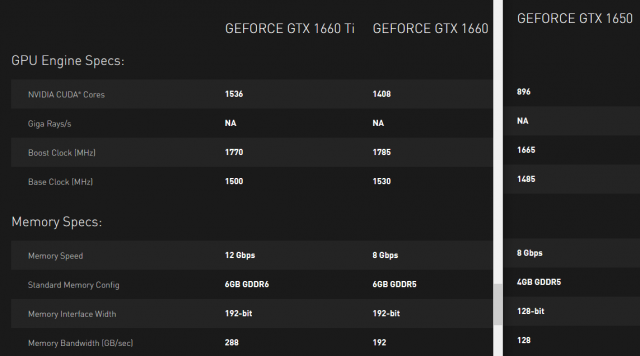

Monitors
Two monitors is the minimum for any office work in my opinion, but there is so much going on that more can be useful.
I have one monitor for Visual Studio and any panels/debug tools etc. The second monitor is the web application I'm working with, including stuff like the Firefox developer tool pane. The third monitor is for email/calendar/chat/sticky notes - just stuff I want to be aware of without having to constantly switch to it. And the fourth monitor is for misc. stuff like graphs, research notes/web pages. and just other stuff I need and don't want to switch away from my Visual Studio from.
As for the resolution, I don't like 4K. It's too small, even on 30+ inch monitors. I could use Display Scaling, but it still sucks on Windows. Yes, it's much, MUCH better in latest Windows 10 than what it used to be in older versions, but really, the only operating system that does display scaling properly is macOS.
For me, 2560x1440 on a 25" or larger screen is perfect. Enough pixels to actually put stuff without having to constantly switch, and large enough to actually see stuff without needing to zoom.
My two Dell Monitors were purchased with my Laptop in Mid-2016, while the BenQ PD2500Q was purchased in Mid-2018. These are excellent monitors, with DisplayPort support, daisy chaining support (though not needed anymore), built-in USB Hubs, IPS Displays, relatively small bezels, VESA mount compatibility - and importantly, 2560x1440 Pixels resolution.
The LG Ultrawide was one that I had lying around. Nothing special about it, apart from its 2560x1080 resolution (the 21:9 version of 1920x1080).
At the end, Monitors are also a matter of preference, though if you see one of those cheap TN-panel monitors, leave them. IPS is the way to go, and I think they are some newer technologies that are based on it.
Various VESA Mounting Arms
Ergonomics are important. And while there are differences in monitor stands - tilting, height adjustment, rotation are not always supported, I found that monitor arms are the way to go. You get all the adjustments that you want, and you save space on the desk as the monitors are floating.
It's an extra investment (good monitor arms can cost $100 for 2 monitors), but I use them for both my home and work PC and don't want to go back to plain regular stands.
VESA Certified Display Port 1.4/HBR3 cables
Normally, cables aren't brought up in posts like these. Just grab some cheap ones from Amazon or Monoprice or wherever and it's good. And I'm not here to advocate for some ridiculous, oxygen-infused, blessed-by-a-priest, $100 cables.
But I did have some issues with the picture sometimes blacking out for a second on resolutions above 1080P, though it's perfectly possible for this to be an early sign of the TB16 dock dying.
I found out that there is an actual VESA certification for DisplayPort cables, for different bandwidths (e.g., RBR, HBR, HBR2, HBR3, UHBR, ...)
So to be on the safe side, I got certified cables (made by Club3D) with HBR3 bandwidth. That's technically overkill since HBR3 supports 1440P@240Hz, 4K@120Hz, 5K@60Hz and 8K@30Hz, and I just need 1440P@60Hz. But the cables aren't that much more expensive than cheap-o no-name stuff ($15 per 3ft cable), and it's one less thing to worry about if I upgrade in the future.
CyberPower CP685AVRG UPS
Having a Surge Protector is generally seen as a good idea in any household. But the idea of a personal UPS for a Desktop PC still seems like a novelty. It's worth it though.
If your power goes out for just a few seconds, your PC will still go out. Or even worse: It will stay on because of charge in the capacitors, but some component might've been getting too little juice and now misbehaves. If your power goes out for a few seconds or minutes, no big deal, the UPS just handles that. And for longer outages, you can at least save your work and safely shut down your PC.
Personal UPS are neither big nor expensive, this specific one is like a fat power strip. It does have a USB Port so you can see your power consumption. And it surge protects your cable modem as well.
Yes, you're dealing with a Lead-Acid battery that will eventually need to be replaced/disposed. But with a 3 year warranty and the ability to drop off batteries like that in many places, you should really spend the $70 or so for a UPS.
I would advise against buying a used one though.
Logitech MX Ergo Wireless Trackball
This is mostly a personal, choice, but switching to a Trackball was a great choice. I first used the Logitech M570 which is both cheap and excellent, and I still use it for my personal computer.
For my work PC, I bought the MX Ergo, which supports Bluetooth (The M570 uses the custom Logitech receiver), is a bit more angled for additional support and less angling of the wrist. Just like the M570, the battery lasts forever, and it does need the occasional clean since even though the ball is being read optically, dust still gets into the roller and might make the ball not roll smoothly. But that's like, once a month or so, nothing like the old ball mice that needed to be cleaned several times a week.
The MX Ergo is not cheap and may not be worth the extra money over the M570, but in either case, both are absolutely excellent devices and have replaced mice on both my home and work PC, except for some twitchy games where I still plug in a mouse.
These are trackballs that are controlled with the thumb, but there are also ones that you control with your fingers. The Logitech Trackman Marble is a classic and pretty cheap, but the lack of a mouse wheel annoys me to no end. Amazon sells the Elecom M-DT2URBK for the same price, which has a wheel. There used to be the Microsoft Trackball Explorer, but that one is out of production forever and really expensive if you find one.
Another ergonomic alternative are vertical mice. I have the Anker and it's an excellent mouse. I did not try the Logitech MX Vertical Mouse, though from Reviews, I'm not sure if it's really better.
But in either case, it's worth trying out ergonomic options, and both the Logitech M570 Trackball and the Anker vertical mouse are cheap enough to just try out and see if you like it.